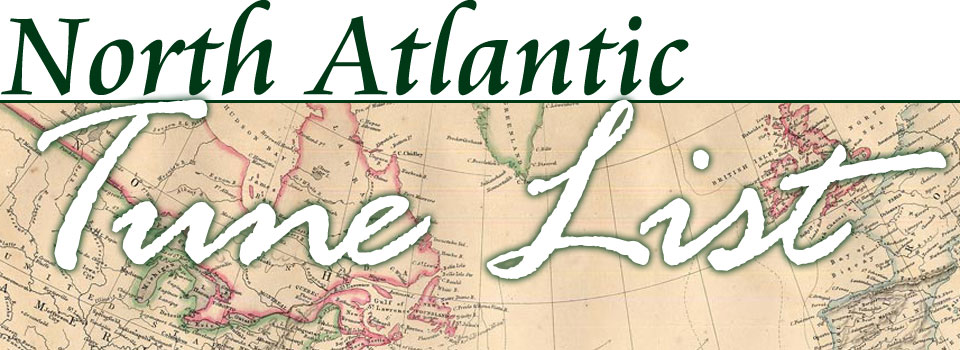To download an MP3 audio file from any page on this site:
Look for the “Download this MP3” link, just below the playback bar, as highlighted in this illustration:
Note: Every browser seems to handle this operation a little differently (natch), so below are generic instructions for Chrome, Firefox, Internet Explorer and Safari. They may vary slightly in the labels they use — e.g. “Save as…” vs. “Save link as…”, but they function very similarly, including Safari on Macs except for whatever alternative one-button mice require for PC’s right-click function.
TIP: keep this page open in a separate tab for reference while downloading a tune.
FIRST: RIGHT-CLICK on the “download this mp3” link, then select the “save as” option (or “save link as”) in the context menu that pops up:
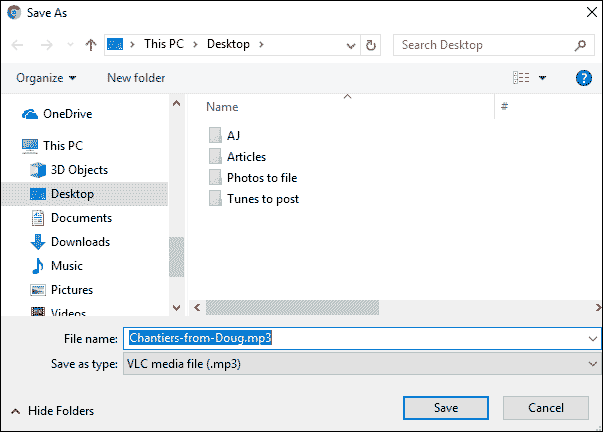
In this example, I’m saving the tune ‘Chantiers’ to my Desktop. You can choose any folder on your computer as a destination but I recommend your desktop as the easiest place to find it. You can file it from there later if you wish.
SECOND: Click the Save Button.
If you’re using Amazing Slow Downer or a similar program for practicing, I also recommend you create a specific folder for the set of tunes you are working on. For example I create a folder such as “Fall Concert Practice Tunes” and save or move all the tunes I’m working on for that program into it. You can then make Slow Downer (or whatever program) refer to that folder.